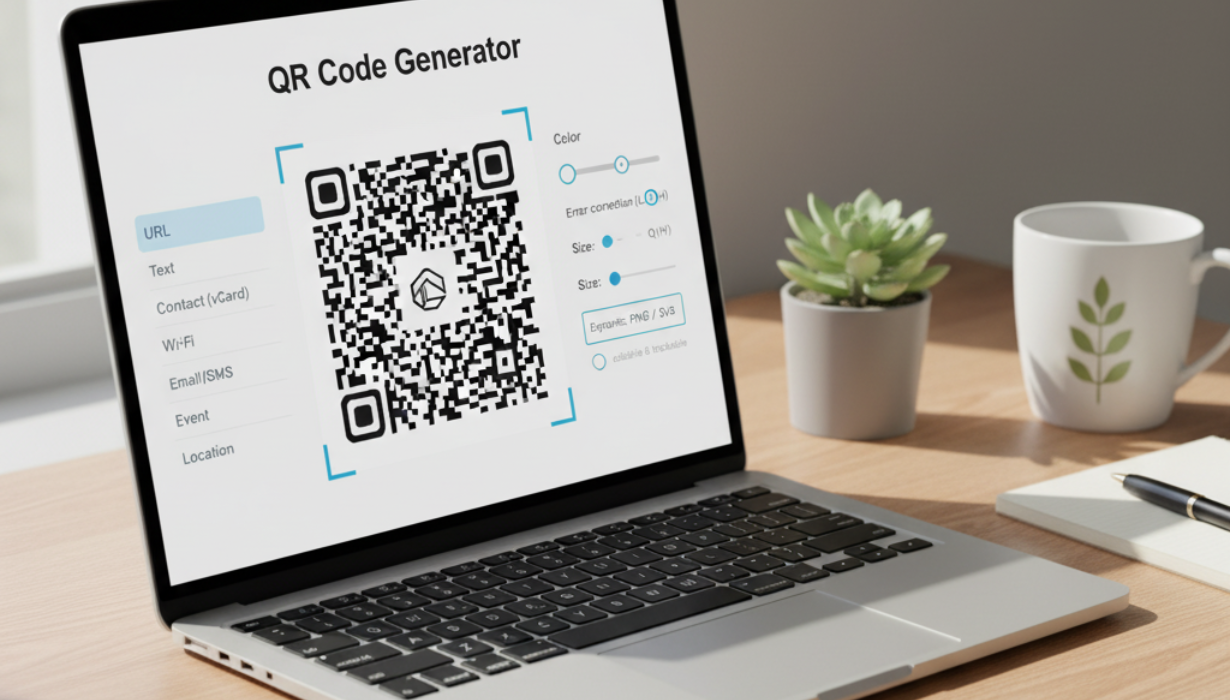
28
QR Code Generator — Create Free QR Codes Online (Links, Text, vCard, Wi-Fi)
Generate custom QR codes in seconds. Perfect for URLs, plain text, contact cards, calendar events, Wi-Fi access, and more—export to PNG/SVG, add colors or a logo, and follow best practices for scannability and print.
QR codes are the bridge between real-world moments and digital experiences. A diner scans a placard and lands on your menu. A conference guest connects to Wi-Fi without typing a password. A customer on packaging jumps straight to a how-to video. With a QR Code Generator, those bridges take seconds to build: choose the content type (URL, text, vCard, Wi-Fi, etc.), customize the look, export, and you’re done.
Below is a practical, plagiarism-safe guide to using a QR Code Generator effectively—what it can encode, when to choose static vs. dynamic codes, how to ensure they scan on the first try, and tips for print, branding, analytics, and accessibility.
What the QR Code Generator does (in plain language)
Paste or type your content, and the generator converts it into a machine-readable square made of modules (little black/colored squares). Any camera with a QR reader (iOS, Android, most laptop webcams, many POS systems) can decode it and take the appropriate action—open a link, show text, save a contact, join Wi-Fi, start an email or SMS draft, add a calendar event, or display a location.
You can:
- Choose a content type: URL, plain text, phone, SMS, email, vCard/meCard contact, Wi-Fi, calendar event, geo location, and more.
- Customize appearance: color, background, edge rounding, and an optional center logo while preserving scan reliability.
- Select formats: export as PNG (fast, web-ready) or SVG/PDF (vector-sharp for print at any size).
- Set error correction: pick L/M/Q/H to balance robustness vs. density—higher levels withstand damage or logos but increase complexity.
- Optional dynamic mode: create a short, redirecting link behind the code so you can change the destination later without reprinting.
Static vs. dynamic QR codes: which should you use?
- Static QR codes directly contain your data (e.g., the full URL). They’re simple, permanent, and require no service to keep working. Use them for evergreen destinations (e.g., your homepage) or one-time, short-lived uses you don’t need to track.
- Dynamic QR codes store a short redirect URL. When scanned, users go to that short link, which forwards to your current destination. Advantages:
- Editable: update where it points after printing.
- Trackable: view scan counts, timestamps, approximate device types/regions (be transparent about data collection).
- Shorter payload: improves scan reliability because the encoded content is compact.
If you plan to print in volume or expect changes, dynamic is worth it. For signage that must never depend on a third-party redirect, choose static.
Content types you can generate (and when they shine)
- URL (link): Send people to a page, video, form, app store listing, or document. Great for packaging, posters, receipts, table tents.
- Plain text: Display instructions, coupon codes, or serials without opening a browser. Useful in low-connectivity environments.
- Contact (vCard/meCard): Let customers save your details in one tap—ideal for business cards, brochures, and trade-show badges.
- Wi-Fi: Encode network name, security type, and password so guests join instantly at cafes, offices, and events.
- Email / SMS / Phone: Pre-fill the recipient and a subject/body or message stub—helpful for support requests or opt-in messages.
- Calendar event: Share event title, date/time, and location for quick “add to calendar.”
- Location (geo): Open a map pin to your storefront, venue, or trailhead.
Privacy tip: If a QR includes personal or sensitive info (e.g., Wi-Fi password), treat the printed code like credentials—display only where appropriate.
Features you’ll actually use
- Color & branding: Set foreground and background colors, or pick a brand accent. Keep high contrast (dark foreground on light background) for reliable scans.
- Logo in the center: Add a small, crisp logo; pair it with higher error correction (Q/H) and test thoroughly before printing.
- Quiet zone controls: Ensure a clear margin around the code so camera scanners can isolate it (most tools default to a safe margin).
- Size presets: Web/social sizes (e.g., 512–1024 px PNG) and print sizes (vector SVG/PDF) so you’re never scaling a tiny bitmap.
- Bulk generation (optional): Upload a CSV of links or vCard fields to create many codes at once.
- Short link & analytics (dynamic): Behind-the-scenes redirect with basic scan statistics and link management.
- Accessibility helpers: Auto-generate alt text and a visible fallback URL beneath the code.
Scannability best practices (the part most people skip)
Put simply: contrast, size, distance, and quiet zone determine success.
- Contrast: Dark foreground on a light background. Avoid light-on-dark inversions unless you’ve tested widely.
- Quiet zone: Keep a blank margin (~4 modules wide) around the code; don’t place it inside a busy image or texture.
- Size vs. distance: As a rule of thumb used by many printers, the code width ≈ viewing distance ÷ 10 (e.g., a code meant to be scanned from ~2 m should be ~20 cm wide). For handheld menus and cards, 2–3 cm can work; bigger is safer.
- Short data = easier scans: Short URLs (or dynamic short links) produce less dense codes that scan faster—especially in low light.
- Surface & finish: Matte beats glossy; glare can confuse cameras.
- Real-world testing: Print a draft and test with multiple phone models and camera apps at the intended distance.
Branding without breaking the code
Custom colors and logos are great for trust and recognition. Keep these guardrails:
- Stick to one solid foreground color; gradients and low-contrast palettes reduce reliability.
- Avoid over-rounding modules; mild rounding can look stylish, but aggressive shapes can confuse scanners.
- If you place a logo, keep it small and centered, increase error correction, and don’t cover the finder eyes (the three large squares).
- Always test the final design on paper at actual size.
Printing & export tips
- Use SVG or PDF for print. Vector exports keep edges razor-sharp at any size.
- For web and screens, PNG is perfect; choose 2× or 3× your display size for crispness on high-DPI displays.
- Include a fallback: Add a short human-readable URL below the code (and clear CTA like “Scan for menu”).
- Mind placement: Corners and curved surfaces (cups, bottles) distort. Put codes on flat, easy-to-scan spots.
Analytics, UTM, and privacy
If you use dynamic codes, you can track scans (totals, timestamps, broad locations). Combine this with UTM parameters to attribute traffic correctly:
- Build your destination URL with utm_source, utm_medium, utm_campaign, etc.
- Point the dynamic code to that URL; you’ll see both scan counts and analytics in your web analytics tool.
Be transparent about data collection, don’t embed personally identifiable information in the code, and comply with local privacy rules.
Security & safety basics
- Prefer HTTPS destinations.
- If your code opens an app deep link, provide a normal web fallback for users who don’t have the app.
- Avoid encoding secrets when not necessary. For Wi-Fi, post the code only where it’s meant to be shared.
- Train staff: never scan unknown codes from untrusted flyers; treat them like links from strangers.
Step-by-step quickstarts
Link to a page
- Choose URL → paste your link.
- Set color and size (keep strong contrast).
- Export PNG for web/social or SVG for print.
- Test on at least two phones.
Business card vCard
- Choose Contact → fill name, role, company, phone, email, website.
- Keep a classic black-on-white style for small prints.
- Export SVG; place on your card with a caption like “Save contact.”
- Print a proof and test at arm’s length.
Wi-Fi join
- Choose Wi-Fi → select security type (WPA/WPA2/WPA3 or open), enter SSID and password.
- Increase error correction (Q) to withstand tiny logo touches if you add branding.
- Print a sign for your venue; include a plain-text SSID below as backup.
Event add-to-calendar
- Choose Calendar event → title, date/time, location.
- Use dynamic mode if the event details might change.
- Post at entrances and lobbies; test from typical viewing distance.
Common pitfalls (and the easy fixes)
- “It scans on my screen but not in print.”
The printed size is too small or the surface is glossy. Increase size, use matte stock, and keep the quiet zone clear. - “Some phones struggle with our brand color.”
Foreground contrast is too low. Darken the foreground or lighten the background. - “We put our logo over the eye squares.”
Move the logo to the center and raise error correction. Never cover the three finder eyes. - “We changed the landing page and now the code is wrong.”
Use a dynamic code next time so you can update the destination without reprinting. - “Analytics don’t match scan counts.”
Not every scan loads your site (offline, blocked). Use both scan metrics (dynamic code platform) and web analytics for the full picture.
FAQs
Do I need permission to use QR codes?
No—the standard is open. You can generate and print codes freely.
What’s the difference between vCard and meCard?
Both encode contact info; vCard is more comprehensive and widely supported; meCard is compact. Choose vCard for completeness.
How big should my QR code be?
For handheld scans, 2–3 cm squared often works. For posters, use the distance ÷ 10 rule and test with real devices.
Can I put a QR on curved surfaces?
Yes, but keep it small and high-contrast, and test on the actual object. Curvature and glare reduce reliability.
Will a color QR code scan?
Yes—if the foreground is significantly darker than the background. Avoid pale pastels and inversions.
What file type should I export?
PNG for screens, SVG/PDF for print. Vector formats scale perfectly.
Can I change where the code points after printing?
Only with dynamic codes. Static codes are permanent.
Suggested hero image & alt text
Concept: A clean “QR Code Generator” interface on a laptop: left column listing content types (URL, Text, Contact, Wi-Fi, Email/SMS, Event, Location), center preview showing a high-contrast QR with a tiny optional logo, and right-side controls for Color, Error correction (L/M/Q/H), Size, and Export: PNG / SVG. A small toggle indicates Dynamic on/off with a brief note (“editable & trackable”). Neutral UI; no real personal data.
Alt text: “Interface for creating a custom QR code with content type, color, error correction, and export options, showing a high-contrast preview.”
Final takeaway
A QR Code Generator turns real-world touchpoints into instant digital actions—scan, land, done. Pick the right content type, keep contrast high, size for distance, and test on paper before you commit to print. Use dynamic codes when you need flexibility and analytics; keep accessibility and privacy in mind; and add a simple call-to-action so people know what they’ll get. Do those things, and your QR codes will work everywhere—from pocket-sized business cards to wall-sized posters.
Contact
Missing something?
Feel free to request missing tools or give some feedback using our contact form.
Contact Us