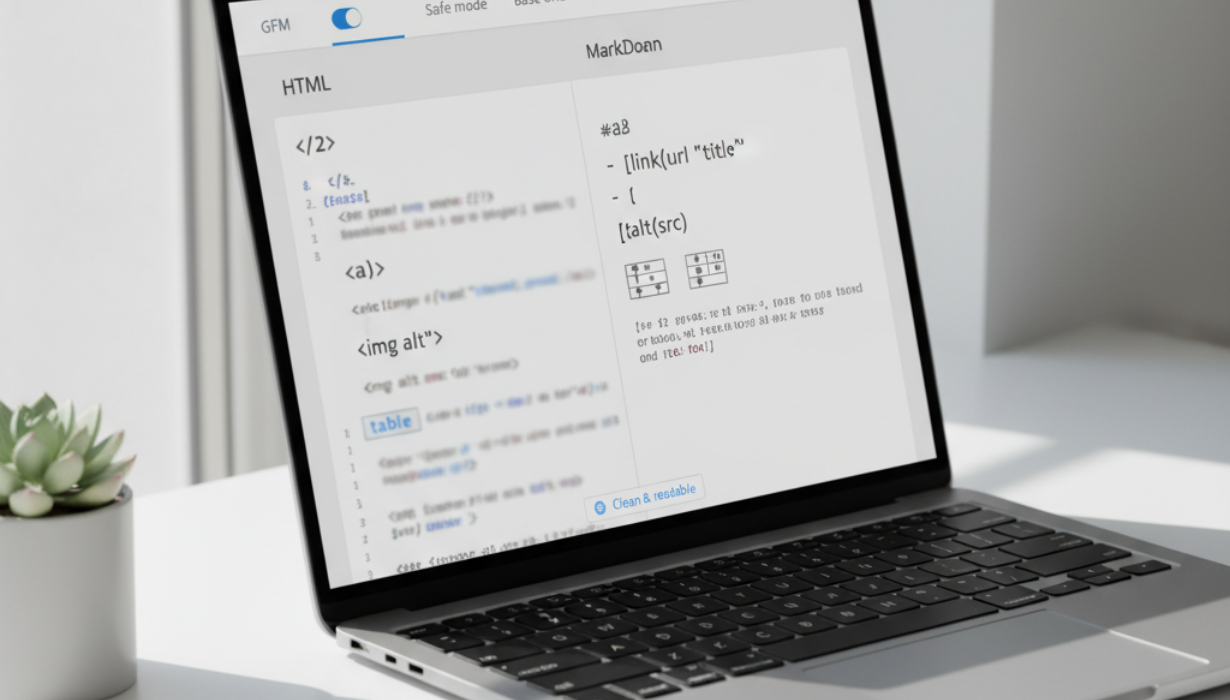
28
HTML to Markdown Converter — Free Online Tool (Clean, Readable, GFM)
Paste HTML and get clean Markdown in seconds. Supports headings, lists, links, images, tables, code, and more—perfect for developers, writers, SEO, and content teams migrating to Markdown.
HTML is everywhere: exported CMS pages, email newsletters, copied web snippets, old blog archives, even docs exported from design tools. It’s powerful—but hard to edit by hand. Markdown, on the other hand, is light, readable, and easy to version control. A HTML to Markdown Converter bridges those worlds: paste HTML on one side, get clean, human-friendly Markdown on the other—ready for Git repos, static site generators, wikis, and knowledge bases.
This guide explains exactly what a converter does, which features matter, how to avoid common pitfalls, and practical workflows for teams moving content from HTML-heavy pipelines to cleaner Markdown. It’s written from scratch to keep your content original and plagiarism-safe.
What this converter actually does (in plain language)
You feed the tool HTML—anything from a small snippet to a full page—and it produces Markdown that preserves structure and meaning while dropping layout noise.
In practice, it:
- Maps headings <h1>–<h6> to # through ######
- Converts paragraphs to simple Markdown lines/blocks
- Translates emphasis <em> → *text* and strong <strong> → **text**
- Turns lists (<ul>, <ol>) into - and numbered lists, with proper nesting
- Converts links <a> to [text](href "title") and images <img alt src> to 
- Preserves blockquotes with > and horizontal rules as ---
- Converts inline code <code> and pre/code blocks to backticks and fenced blocks
- Optionally converts tables (colgroups, thead/tbody) to GitHub-flavored Markdown pipe tables
- Decodes HTML entities (&, , •) into readable characters
- Removes presentation-only attributes (inline styles, width/height) and tracking junk (data attributes) unless you ask to keep them
The result is Markdown that reads well in plain text and round-trips cleanly through your publishing pipeline.
Who benefits (and how)
- Developers & DevRel: Move docs out of HTML templates into Markdown for static site generators (Docusaurus, Hugo, Jekyll). Easier diffs, cleaner PRs.
- Technical writers & educators: Keep source in Markdown; convert legacy HTML guides without retyping.
- SEO & content teams: Normalize headings, link text, and alt attributes; remove styling cruft that confuses editors.
- Support & success teams: Convert HTML emails or ticket notes into Markdown for wikis and runbooks.
- Marketing ops: Clean landing-page exports into Markdown snippets for reuse across channels.
- Archivists & compliance: Store long-lived documentation in a durable, human-readable format.
Features that actually matter
- GitHub-flavored Markdown (GFM) support: Tables, task lists, strikethrough, autolinks, fenced code. This covers most modern doc stacks.
- Smart link & image handling:
- Preserve link text and titles; option to absolutize relative links against a base URL
- Keep alt text on images; option to rewrite asset paths to your repo structure
- Whitespace & line-break control: Normalize weird <br> usage and extra wrapping <div>/<span> tags without changing meaning.
- Heading cleanup: Ensure exactly one # (H1) unless you intentionally want multiple top-level headings; auto-downgrade if your site wraps with its own H1.
- Table conversion with alignment: Convert <table> to pipe tables and retain alignment hints (left/center/right) as best as Markdown allows.
- Code block language hints: Copy language classes (e.g., language-js) into fenced code triple-backticks for proper highlighting.
- Sanitization modes:
- Safe mode: Strip scripts/iframes/unsafe attributes—best for user-submitted HTML.
- Trusted mode: Allow known-safe inline HTML (e.g., <sup>, <sub>, <kbd>) when you need fidelity.
- Character entity decoding: Convert to spaces, Unicode bullets to -, smart quotes to straight or leave typographic—your choice.
- Batch & paste-anywhere: Drag in multiple files or paste copied HTML from browsers, Word/Google Docs, or CMS exports.
- Copy/Export options: One-click copy to clipboard, or download .md files with your preferred line endings.
Why converting to Markdown is worth it
- Editing speed: Writers edit faster in plain text than in HTML or WYSIWYG with hidden wrappers.
- Version control: Markdown produces small, diff-friendly changes. Reviewing PRs becomes painless.
- Consistency: A converter standardizes headings, lists, and links across scattered sources.
- Portability: Markdown travels well: docs sites, Git repos, internal wikis, and chat tools all render it.
- Accessibility & SEO: Clean structure (correct heading order, real lists, meaningful alt text) survives into whatever template you use.
How to use it well (30-second workflow)
- Paste HTML or drop a file. If it’s a full page, include the <title> and main content.
- Pick a mode: Safe for unknown HTML, Trusted when you control the source.
- Choose GFM: Turn on table and task-list support if your stack uses them.
- Set a base URL: If your HTML has relative links (../img/logo.png), set a base so the converter can rewrite or preserve correctly.
- Convert & scan headings: Ensure a single top-level # and logical ##, ### under it.
- Check links & images: Confirm alt text came through; fix any paths you plan to relocate.
- Copy or export. Drop the .md into your repo or CMS and preview with your site theme.
Accessibility: keep semantics intact
- One H1 per document: Your page template likely provides the final H1; decide whether to keep the HTML H1 or demote it to ##.
- Meaningful link text: Avoid “click here.” Preserve or rewrite anchor text to describe the destination.
- Image alt text: Ensure alt moved correctly into Markdown; add or empty it intentionally for decorative images.
- Real lists: Ensure bullets and numbers became proper Markdown lists, not hyphenated paragraphs.
- Tables with headers: <th> becomes the header row; verify your converter outputs the divider line --- | ---.
SEO & content hygiene (practical, not dogma)
- Heading hierarchy = outline: Your H2s and H3s should mirror the logical structure of the page.
- Keep canonical links canonical: If copying across domains, consider converting relative URLs to absolute.
- Preserve descriptive filenames: Image paths like how-to-wire-diagram.png help future editors and image search.
- No inline styles: Let your site CSS handle typography; Markdown should stay content-only.
- Avoid keyword stuffing: Converters won’t invent good writing; keep headings clear, not crammed.
Tricky HTML → Markdown edge cases (and smart handling)
- Nested emphasis: <strong><em>text</em></strong> should become ***text*** or **_text_** without breaking readability.
- Deeply nested lists: Browsers tolerate odd indentation; Markdown needs consistent 2–4 spaces per level. Good converters normalize this.
- Line breaks vs. paragraphs: <br> spam should map to soft breaks; <p> to real paragraphs.
- Entities and non-breaking spaces: shouldn’t turn into random in prose—convert to normal spaces.
- Tables with merged cells: Markdown tables don’t support row/colspan; a converter can flatten or add notes.
- Code samples with inline tags: <code><div></code> should decode correctly to backticked <div>.
- Inline HTML you want to keep: Small tags like <abbr> or <kbd> may remain inline HTML inside Markdown—ensure your renderer allows them.
- Embeds & iframes: Markdown has no native iframe; converters usually leave a placeholder HTML block or link with a note.
Workflows that pay off immediately
1) CMS migration to a static site
Export pages as HTML → convert to Markdown with GFM → store images under /static/ → preview on your new docs site theme → ship with consistent structure.
2) Cleaning marketing pages for reuse
Copy a section from an HTML landing page → convert to Markdown → reuse in product docs and release notes without inline styles and tracking classes.
3) Email → knowledge base
Take an HTML newsletter or support email → convert → trim decorative tables → publish as a KB article that’s easy to search and maintain.
4) Engineering runbooks
Legacy HTML runbooks → Markdown with fenced code blocks and headings → version in Git → PR reviews become precise and auditable.
5) Classroom handouts
Export lecture notes from a web tool → convert → distribute Markdown in a repo students can fork and annotate.
Best practices for reliable conversions
- Decide on a single H1 policy: Either keep the HTML H1 as # or demote to ## if your template injects the page title.
- Normalize links early: Choose whether to keep relative paths or rewrite to absolutes; be consistent across the repo.
- Adopt GFM: It solves 90% of “but our HTML had tables/checklists” complaints.
- Keep assets together: Move images into a predictable folder and update references during or after conversion.
- Lint Markdown: Use a Markdown linter (style guide) to catch heading jumps, trailing spaces, and inconsistent bullets.
- Review diffs, not just previews: If you’re batch-converting, skim a sample of diffs to catch systematic quirks (e.g., extra blank lines).
Common pitfalls (and the quick fixes)
- Double conversion artifacts: Converting HTML that was itself generated from Markdown can produce duplicated emphasis or broken lists. Fix: Run a small manual cleanup pass or re-export from the original Markdown if possible.
- Invisible formatting from editors: Copying from word processors brings non-breaking spaces and odd spans. Fix: Enable entity decoding and span unwrapping.
- Tables overflowing on mobile: Markdown tables are wide by default. Fix: Ensure your site CSS adds horizontal scroll or a responsive table pattern.
- Lost image alt text: Some HTML lacks alt. Fix: Add meaningful alt as you migrate; it’s a one-time investment.
- Iframes and embeds: No perfect Markdown equivalent. Fix: Keep as HTML blocks with captions, or link out with context.
- Math & diagrams: Markdown doesn’t render math or diagrams by itself. Fix: Keep LaTeX blocks and use a front-end renderer (e.g., MathJax); use Mermaid fences for diagrams if your platform supports them.
Security notes (important!)
- Sanitize untrusted HTML. If the source isn’t yours, use Safe mode to drop scripts, event handlers, and dangerous attributes.
- CSP on your site. Even after conversion, enforce a Content Security Policy—defense in depth.
- Don’t auto-execute anything. Converters should never run scripts; they should parse and translate text only.
FAQs
Will the converter keep my exact visual layout?
No. It preserves structure and content, not pixel-perfect presentation. Markdown delegates styling to your site’s CSS.
Can it convert complex tables with merged cells?
Markdown tables don’t support rowspan/colspan. The converter will flatten or approximate them; consider a simplified layout or keep a small HTML table block.
What about embedded videos and forms?
These remain as HTML blocks or become links. Markdown has no native equivalent.
Does it handle code highlighting?
Yes—by copying language hints into fenced code blocks (e.g., ```js). Your rendering pipeline does the actual highlighting.
Will my relative links still work?
If you set a base URL or keep the same folder structure, yes. Otherwise, rewrite paths during conversion.
Can I batch-convert many files?
Good tools support bulk drag-and-drop or a CLI. Review a sample to ensure consistent results.
Is GFM required?
No, but it’s helpful if you need tables, task lists, and fenced code—features many doc sites expect.
Suggested hero image & alt text
Concept: A clean “HTML → Markdown” interface with two side-by-side panels. The left panel shows tidy, blurred HTML with tags for headings, lists, links, images, and a table. The right panel shows the equivalent readable Markdown with # headings, - lists, fenced code, and a pipe table. A slim toolbar displays GFM, Safe mode, Base URL, and Export .md. Neutral UI—no real brand names or personal data.
Alt text: “Side-by-side panels converting HTML into clean Markdown with options for GFM, safe mode, and export.”
Final takeaway
HTML is powerful but noisy to edit; Markdown is lean and easy to maintain. A HTML to Markdown Converter lets you keep the best of both: copy structure and meaning from HTML, drop the presentation cruft, and produce clean, portable Markdown your team can version, review, and reuse anywhere. Pick GFM, set a base URL, keep accessibility details (headings, alt, link text), and you’ll turn tangled markup into content that’s a joy to work with—today and years from now.
Contact
Missing something?
Feel free to request missing tools or give some feedback using our contact form.
Contact Us